Less then two years ago Cisco announced it’s blade server solution, the Cisco Unified Computing System. At the end of Q1 CY11 it has been a mere 21 month since shipments started
Time flies – countless customers meetings, finding new partners that are considered leaders in this for Cisco new market, training existing Cisco partners on UCS, and perhaps you have seen us at one of the many events, seminars, trade-shows that we participated in.
And then it was May 25th, 2011. Bronze that feels like Gold.
Time stopped (for just brief moment – because we need to get to Silver). For the first since introducing Cisco UCS, it has been included in the IDC Worldwide Server Market Share tracker for Q1 CY11. Here are the results:
Entering the charts at #3 globally and a stunning #2 in the USA. That is a fantastic result. With over 5400 customers and $900M annualized run-rate revenue UCS is on fire. If you are from The Netherlands, it is customers like Previder and Parentix that have made this happen. If you not Dutch, this customer list might be of interest to you.
To all of our customers and partners: Thank You!!
If I were allowed to give an acceptance speech it would probably sound a bit like “… bla bla bla …. I would like to thank my parents …. bla bla bla ….. and dedicated this 3rd place to all of our customers that believe in UCS.”.
Take a moment to read the Cisco corporate blog” Cisco Servers? They said UCS would never succeed…
Time has stopped long enough now – Bronze really felt like Gold this time around. We have now set our sights on Silver.
Regards
TJ
Just for Fun – the competition has been spreading FUD around, spend 2 minutes watching: “Worst Predictions Ever”

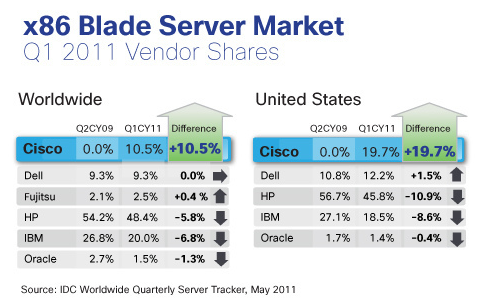

Recent Comments